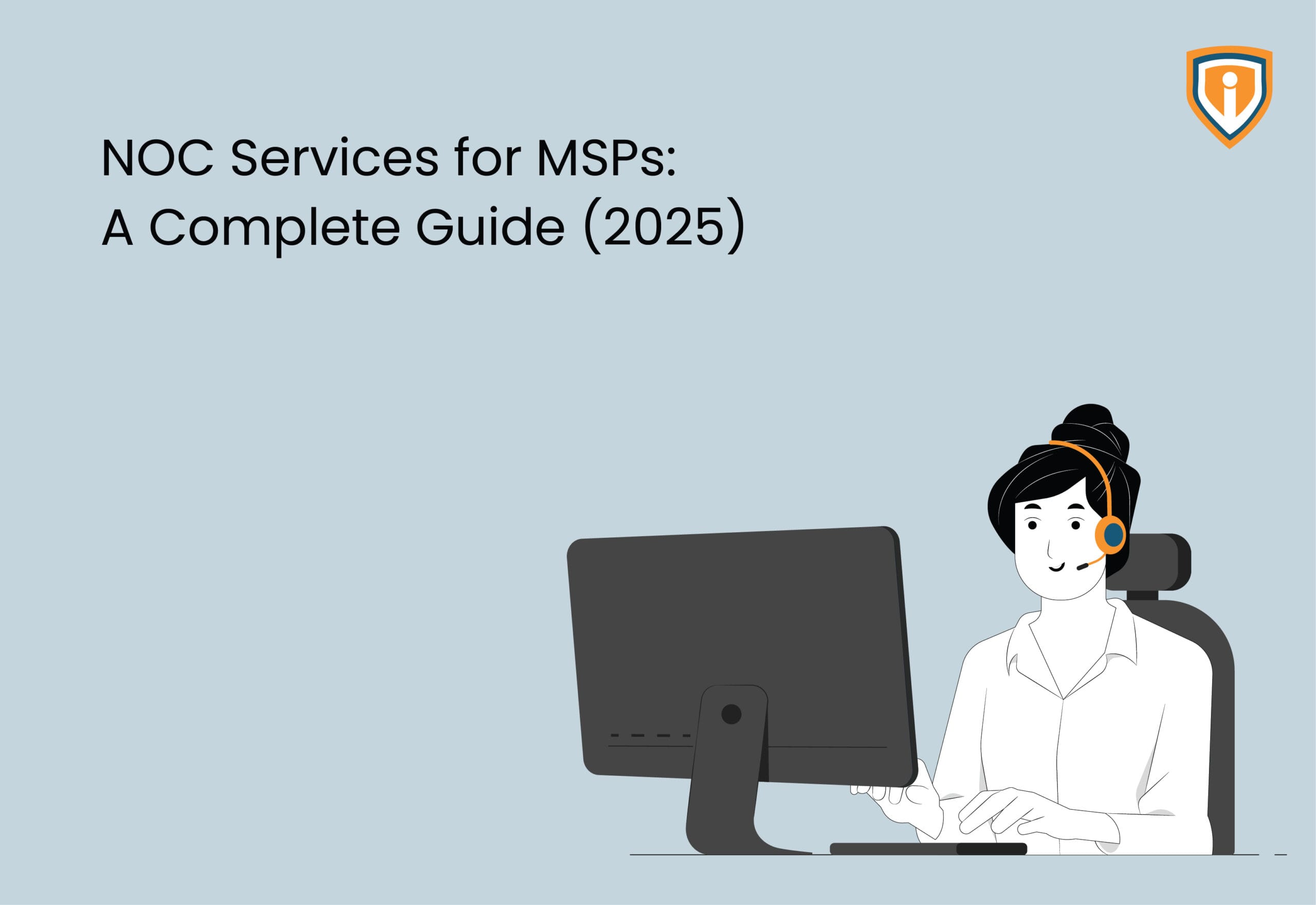Windows Autopilot is the most helpful in the scenario that we all have been in the last 2 years i.e. Work-from-home. After the initial few months, companies started recruiting again but what remained constant was working from home. Devices were handed over to the new employees in business-ready state, with all the apps and tools that the organization uses. Or if an employee leaves the organization and a transfer-of-ownership of the system has to take place. How does it all work? How is the device given to the employee in a business-ready state? What is the tool which enables that?
Windows Autopilot is the answer.
What is Windows Autopilot?
A Zero-Touch experience for the deployment of new devices. The go-to service or method powered by M365, used to deploy new upgrades and keep the device in business-ready state. It simplifies the way devices are deployed. It helps reset and format an existing device and keep it ready for the next user that will be working on the same.
The entire procedure of custom image files is cut short. There is no need for setting up the device from scratch; everything is automated via the cloud. Autopilot helps reduce time spent on repetitive tasks and you can see an increase in productivity. The onboarding procedure and device management would also be seamless for the organization as well as the employee.
What purpose does it solve?
Configuring the latest Windows OS on new devices is a tedious process. Windows Autopilot was built to help ease the procedure for an IT Admin and buy them more time. OS Deployment used to happen earlier with SCCM, which got rebranded to Microsoft Intune. Ideally, an OS Deployment takes place by reloading OS with Custom Images for which the organization needs to maintain a large infrastructure to save WIM files of each device.
But with Windows Autopilot, the complexity gets reduced. It automatically joins devices with Azure AD and enrols devices in Intune.
How to get started?
The IT admin of the organization or the hardware vendor has to register the Autopilot devices they acquire into Azure AD Tenant. The IT just needs to customize the setup and deployment configurations and experience for the end-user by creating an Autopilot profile.
Post registering and configuring the Autopilot profiles, the global administrator then restricts or provides access.
Once that’s done you ship the device to the employee.
As soon as the employee receives the device, they need to turn on the device and connect to the Internet. After which they need to input the organizational credentials. The device will be recognized by the cloud, it’ll join Azure AD, enrol with the MDM Service and pushes configurations accordingly to get the device back in a fully business-ready state. It would have all the apps the organization uses and the ones that the user may need to be productive.
Windows Autopilot: User-driven and Self-Deploy
These are the 2 modes under Windows Autopilot:
In User-driven mode, the user can configure the device provided to him/her and they can convert it into a ready-to-use state. Nowhere is there an involvement of an IT Admin, it is near to Zero Touch Provisioning procedure. The user just has to open/turn on the device, connect it to the Internet and enter. This mode is for an independent/dedicated user.
Self-Deploy is designed to deploy Windows 10 as a Kiosk on the laptop. This mode is for shared device users. In this mode too, the user has to join Azure AD and enrol the device with an MDM and ensure every policy, certificate or app is deployed and provisioned. A TPM hardware is needed to authenticate a device into an organizations’ Azure AD.
Reset- Bring/Reset the device back to its default settings. The OS wouldn’t get erased but everything else would.
Format- Erasing everything on the drive, including the OS.
Even if a device or system has started malfunctioning, at that time too, a format or reset would be necessary and all of that can be performed with the help of Intune and Autopilot.
Microsoft Intune helps in building and pushing policies and helps deploy and manage devices and apps. Whereas what Windows Autopilot does is help to provision the device in a ready-for-business state.
Conclusion:
Windows Autopilot is another one of Microsoft’s tools to make life easier for businesses and IT Personnels’. It is certainly a tool that has the ability to cut short the time it takes to provision a device and eliminate the custom image file fuss. Provides a smooth transition if you want to make the move from the traditional legacy systems to the newer methods. As your business hires more staff in-house and remote, adapting to methods like these will be highly beneficial in the long run.
Upcoming:
We keep uploading new blogs every week on our website- keep an eye out for those.
Lastly, if you need help with more such IT Solutions, feel free to reach out to us. We’ll be happy to resolve your queries.