Are you interested in gaining a better understanding of web filters and web filter override? If so, you’ve come to the right place. This blog post will provide a comprehensive overview of what web filters are, their key components, the default filters they offer, and much more. By the end of this post, you’ll have a solid grasp of web filters and their applications, as well as the ability to make informed decisions about how to use them effectively. Whether you’re an individual looking to safeguard yourself and your family online, or an organization seeking to secure your network, this post will provide valuable insights and practical tips to help you achieve your objectives.
So today I am going to elaborate on the basics of web filter in FortiGate firewall, and how to apply it to security policies and will also show you how to override web filter categories if the user wants to access a legitimate website but categories as blocked by default from FortiGuard global server.
- What is a web filter?
The Web Filter feature allows you to apply a Web Filter profile to a firewall security policy to limit or control user access to Web resources for traffic that matches that policy according to the contents of the applied profile.
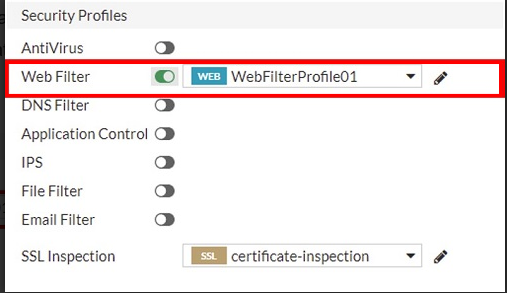
- In FortiGate, there are three major components for web filters.
- URL filter
It blocks web pages that contain words or patterns. - Web Content Filter
It uses URL and URL patterns to allow/block web access to matching URLs or blocks malicious URLs identified by Forti Sandbox. - FortiGuard Web Filter Profile
This provides more additional categories that can be used to filter web traffic, enabling categorical access control.
- URL filter
- Default Web filter profiles – By default there are three web filter profiles.
- Default
- Wi-Fi-default
- Monitor-all

Note: – you can customize these profiles as per your client requirements or can create a new one as shown in the top left option < +Create New >
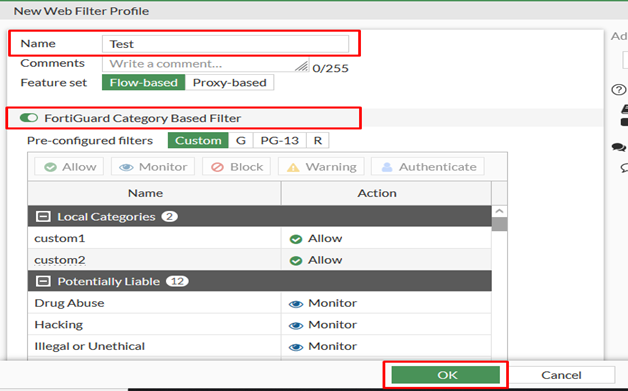
Once this new profile is created as shown above you can apply it under the firewall policy shown below.
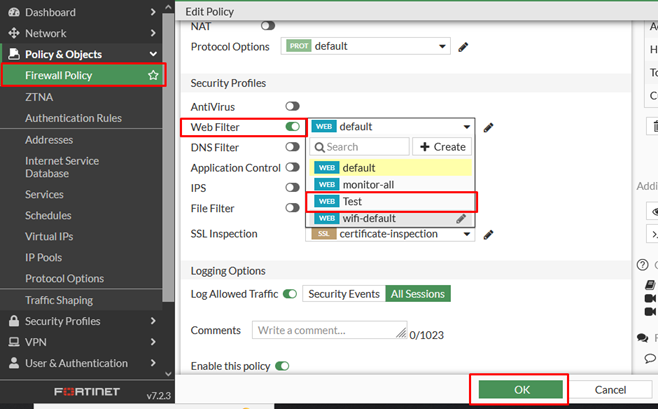
- Now, let me show you how we can override the (web rating) category if we already have our legitimate web page listed in the FortiGuard web filter category and block the traffic.
- You can create a new custom category from the steps below.
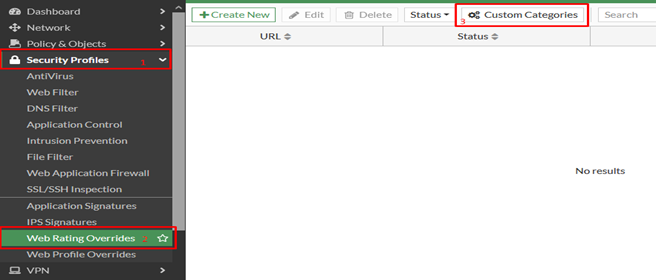
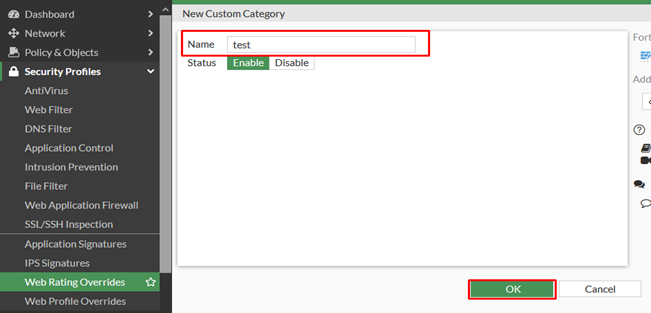
- Once created it will be shown under the web filter under FortiGuard category Based Filter as shown below.
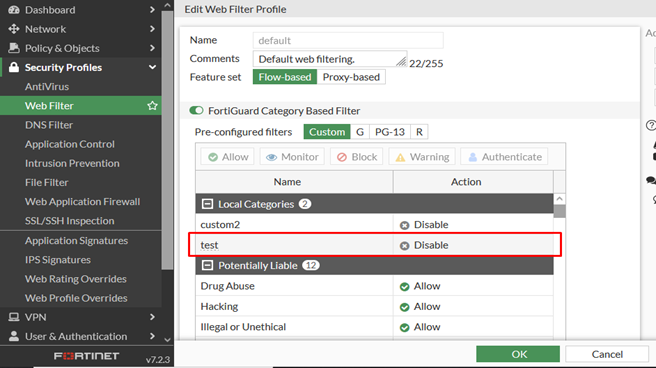
- Now you can go to Security Profiles > Web rating Overrides > Create new.
- Here you can specify the URL and override to custom categories as shown below.
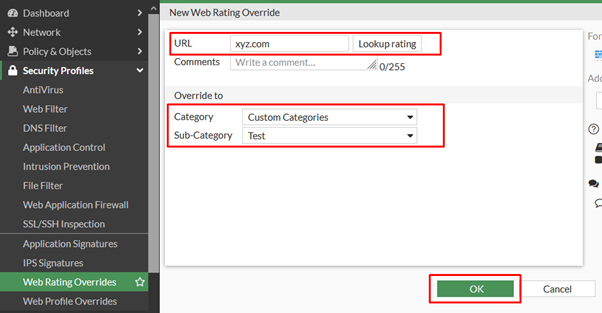
We hope that you found what you were looking for. Thank you for reading.




