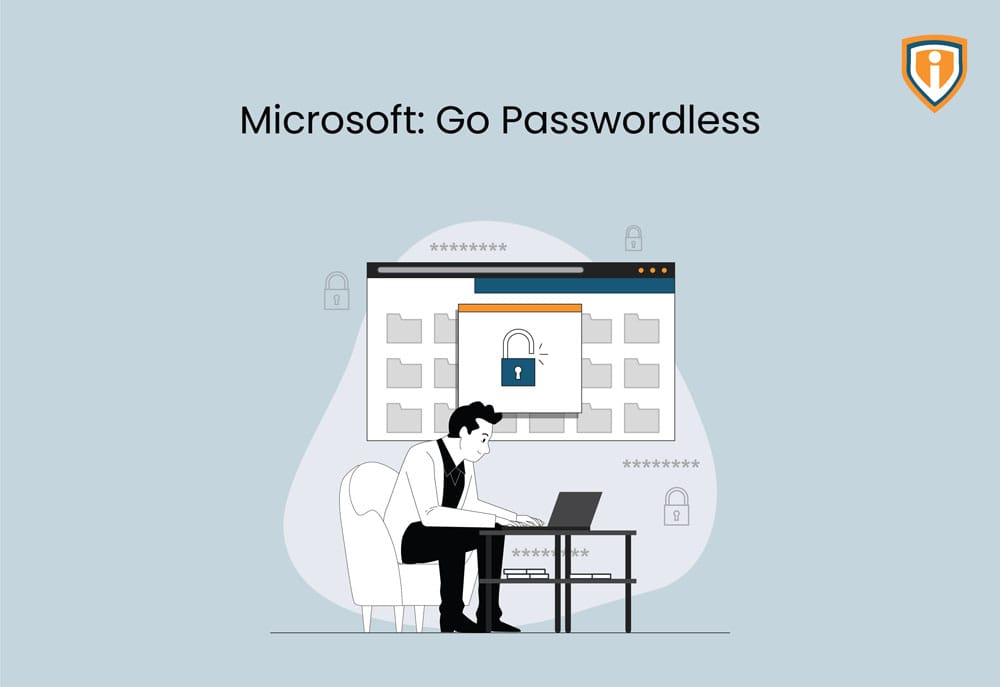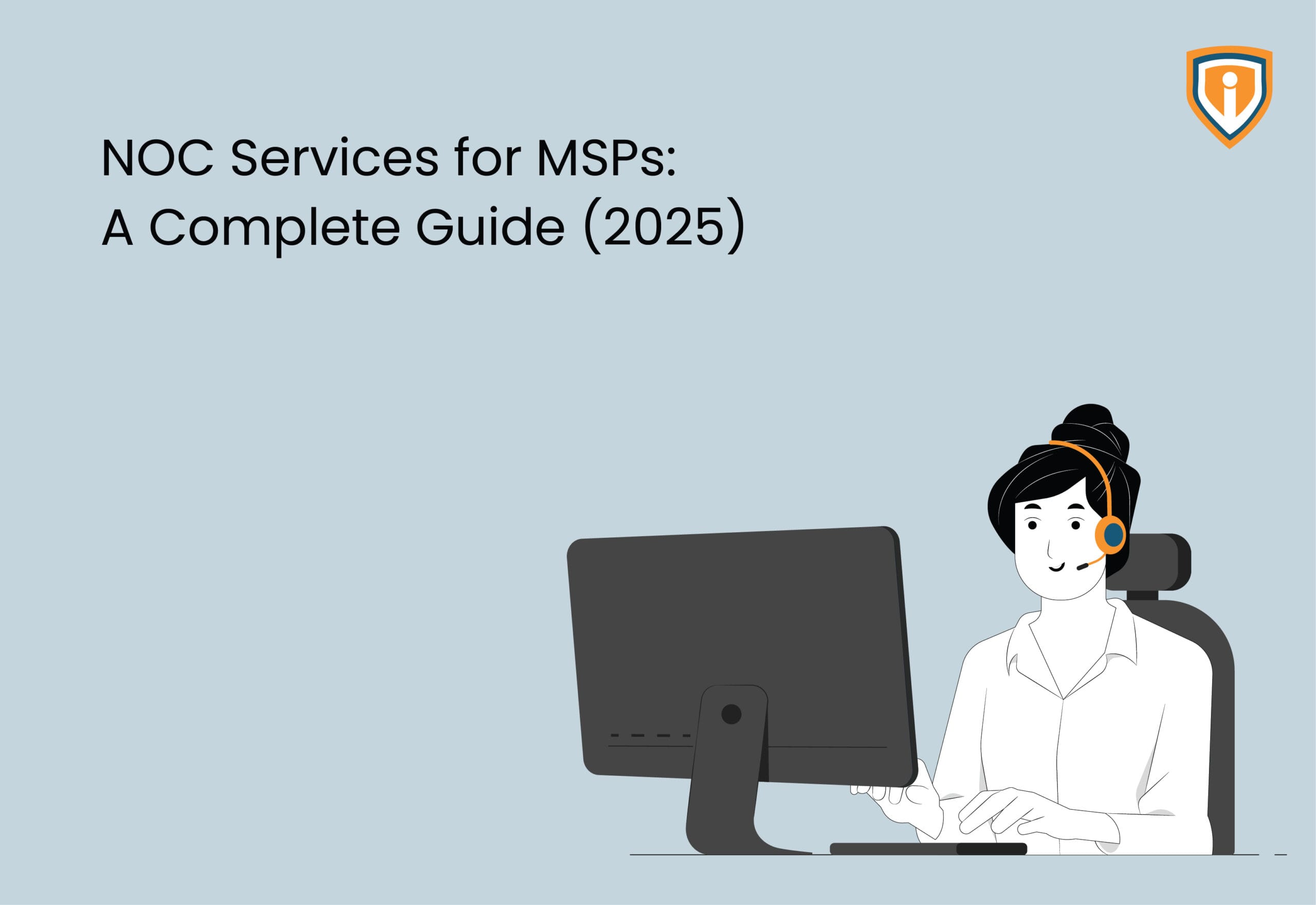This Wednesday, Microsoft announced that it will let you go passwordless on its MSAs (Microsoft Accounts) now. Another one of the major moves by them indeed. Most passwords being easy to guess and hack had led many to allow sign-in through a password and two-factor authentication via security keys, emails or SMSs. But what about the situation where you have to remember a separate password for each of your accounts? That’s too much of a hassle too. This means that we will be able to sign in to M365, OneDrive, Teams, Outlook, Microsoft Edge, Family Safety etc without the need for a password.
The passwordless sign-in feature was available only to commercial customers since March 2021 but now will be made available to all Microsoft Accounts.
Passwords happen to be a loophole and a sweet spot for cyberattackers to infiltrate someone’s privacy. You can use Microsoft Authenticator and Windows Hello App to log in to your MSA.
Microsoft also says that before downloading the app and going password-less, all your devices should have the latest software updates.
So those using the outdated versions of Windows will not be able to use this feature.
This feature hasn’t gone live yet but users can expect it to go live in the coming few weeks. Your Azure AD accounts do not have the option of going passwordless but the feature will be available soon. Microsoft has announced that it is working around a way to eliminate passwords for Azure AD accounts as well with admins having the option to choose whether passwords are required, allowed or non-existent for some specific users or a group of users.
Passwords can be frustrating: Go Passwordless
Let’s agree on something, if you’ve set the same password for most of your digital accounts, you are at great risk. If you have different passwords for your accounts, it’s practically impossible for you to remember passwords for each and every one of your accounts unless if you’ve noted it done somewhere.
Auto-generated passwords are not only difficult to remember but difficult to note down as well.
Plus, passwords these days urge you to add alphanumerics, and special characters and upper cases. And if you ever happen to forget or reset your password, you can’t go back to a password that you’ve used before. How is a human supposed to remember these?
This is what had led the tech giant to make this decision of going passwordless on its Microsoft Accounts.
Easy-to-remember passwords leave you open to the risk of cyberattackers. These attackers can easily steal your passwords through brute-force attacks or buy a list of breached passwords on the dark web.
And once hackers breach and get their hands on one password in the company network, it’s easier for them to access the passwords of others in the same network.
How can you go passwordless on your MSAs?
The apps you’ll need before going passwordless:
- Microsoft Authenticator App
- Windows Hello- a biometric-based technology that will enable Windows 10 or 11 users to authenticate secure access to their devices, apps or accounts
Install the Microsoft Authenticator App and link it to your personal Microsoft account. Visit your Microsoft account and go to the Advanced Security Options> Passwordless Account> Turn On
Follow the next steps and go approve the notifications received from Microsoft Authenticator App. If you feel that you want to go back and reverse the change, you can do that too.
Will your account be secure?
When compared to traditional sign-in methods, signing in via security keys, or the Microsoft Authenticator App or biometrics (like fingerprints or facial recognition) prove to be much more secure.
Will I be able to go passwordless with all my apps?
You won’t be able to go passwordless if you are currently using any of the below,
- Windows 8.1 or earlier
- Office 2010 or older versions
- Office for Mac 2011 or older
- Products and Services that use IMAP and POP email services
- An Xbox 360
- Some features that use Remote Desktop and Credential Manager
- Some Command line and task scheduler services
The Pros and Cons of Passwordless Authentication
Pros:
No need to remember your password
An improved user experience
- user can get rid of the password redundancy: The user will not use the same password again and again
- A more secure way to sign-in: it will save users from the brute force attack (a type of cyber attack that will try multiple combinations of passwords
A faster more seamless user experience
Cons:
Device Theft or SIM Swapping: You can’t do anything if your device or SIM gets stolen. It’s a much scarier situation if the thief is able to access your mobile device, they’ll have access to it all.
we can add as (sim swapping)
OTPs and authentication via the apps don’t ensure safety against all types of malware
Difficult to Troubleshoot: this is windows so might be possible that we can issue with the networking, can be get locked out because of that.
Upcoming
We keep uploading new blogs quite frequently on our website- keep an eye out for those.
Lastly, if you need help with more such IT Solutions, feel free to reach out to us. We’ll be happy to resolve your queries.