Introduction:
Efficiently managing meetings is crucial for any organization’s productivity, and one common challenge is ensuring that meetings don’t run longer than necessary. In a fast-paced workplace, time is a valuable resource, and lengthy meetings can hinder progress on other important tasks. Fortunately, with the power of Office 365, specifically its room calendar feature, you can easily implement measures to limit meeting durations. In this blog, we will explore practical tips and techniques to optimize your room calendars in Office 365, allowing you to streamline meeting lengths, enhance productivity, and make the most of your team’s valuable time.
Steps to Disable the Limit of Meeting:
When you create a meeting schedule for a number of days, you will see an error “This resource doesn’t accept meetings longer than 1440 minutes”. By default, the mailbox or room was set for a maximum limit of 1440 minutes
Follow the below mentioned steps to disable this limit:
1) Login to the Office 365 Administration Console: https://aka.ms/admincenter
2) Go to the Classic Exchange admin center:

3) Click on ‘Recipient

4) Select ‘Resource’ which you want to increase the meeting duration:
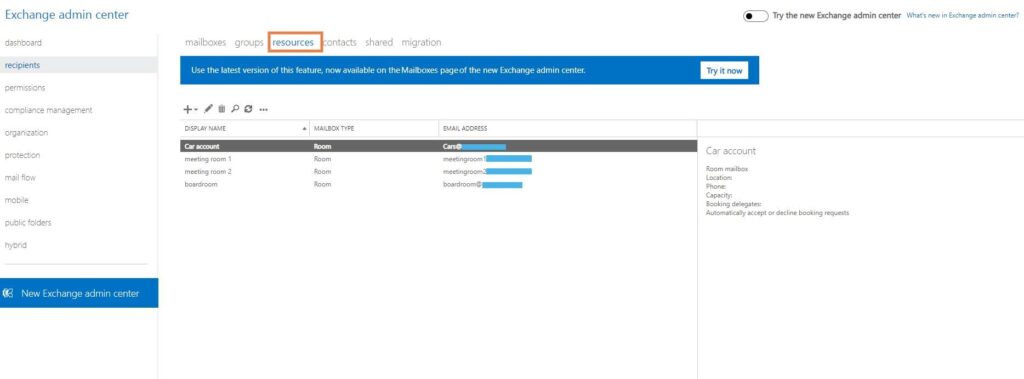
5) Go to the ‘booking options’ and click on more options:
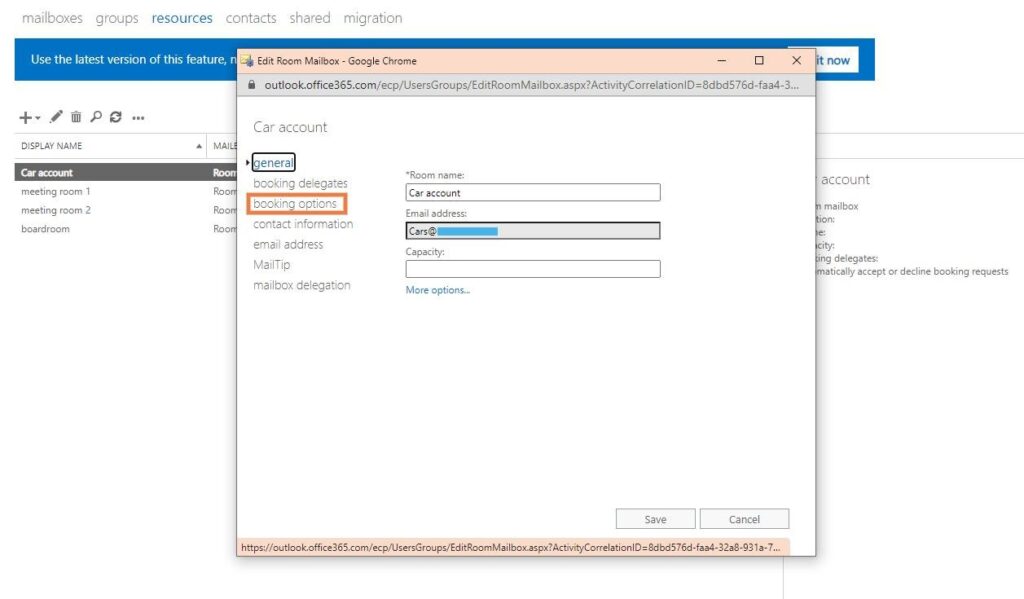
6) You can see default maximum time was 1440 Minutes, now you can change maximum duration according to your preference:

7) If you set Maximum duration value 0, the maximum value duration is unlimited

Following the steps mentioned in this blog, you can configure settings to allow meetings of any length. Whether using PowerShell commands or calendar policies, you can schedule lengthy sessions, workshops, and projects without interruption and enhance productivity.





