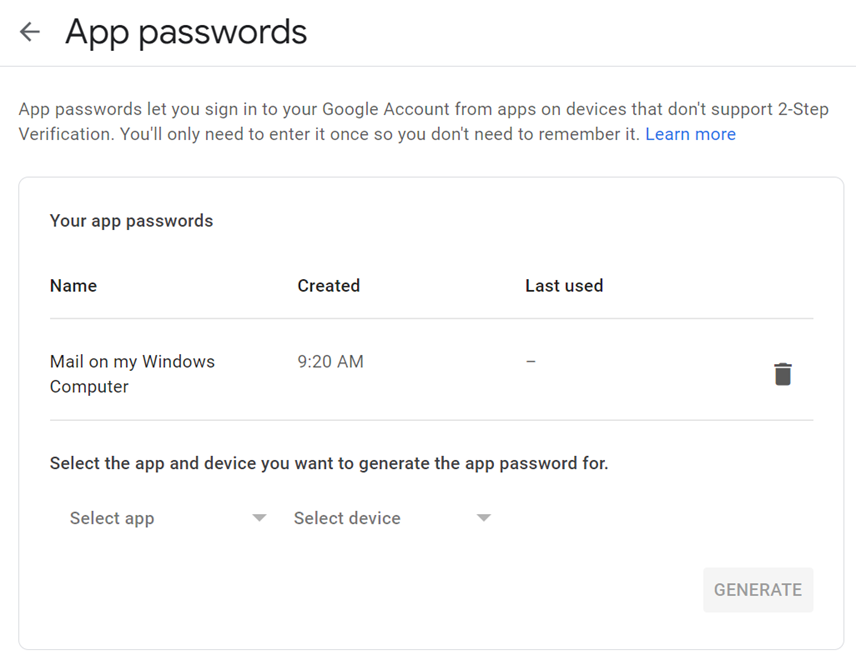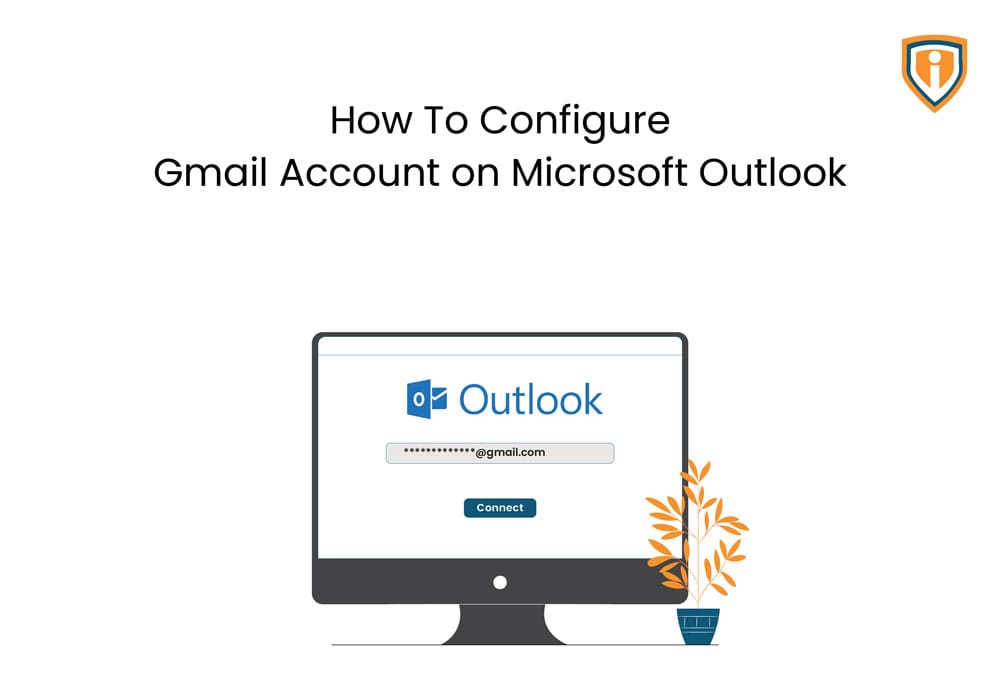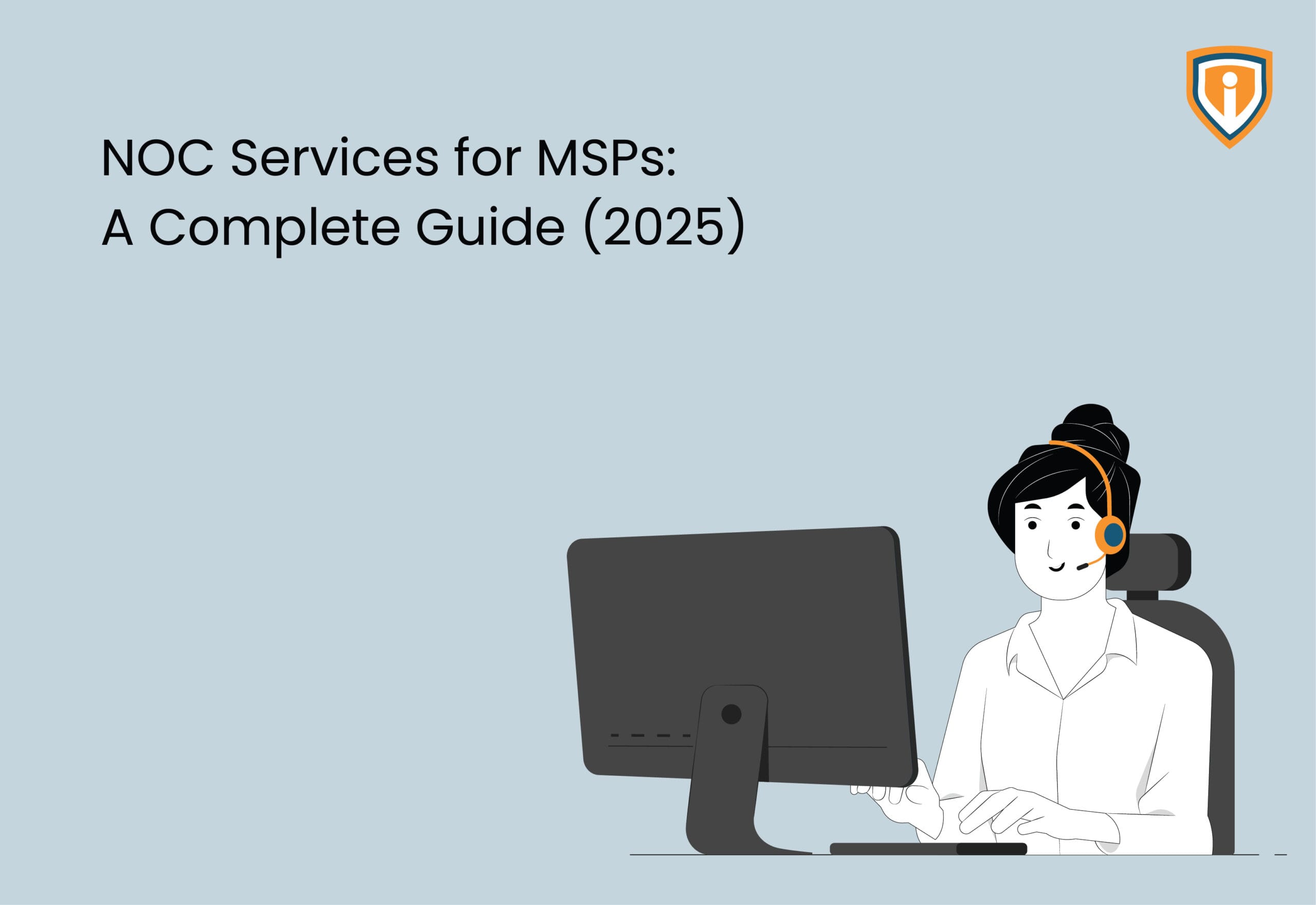With the new security policy changes, people who use Google Personal or Business accounts are battling with configuring their IMAP accounts on Microsoft Outlook as they no longer support “non-secure apps”.
However, there is a way around this, and Outlook and other third-party email clients can still be used to configure and use Google mail accounts using IMAP/POP.
To achieve this, please make sure that MFA is enabled on your account. This is mandatory and MUST be enabled first. To do that
- Go to the URL https://myaccount.google.com/security
- Under “Signing into Google” make sure that 2-step verification is “On”
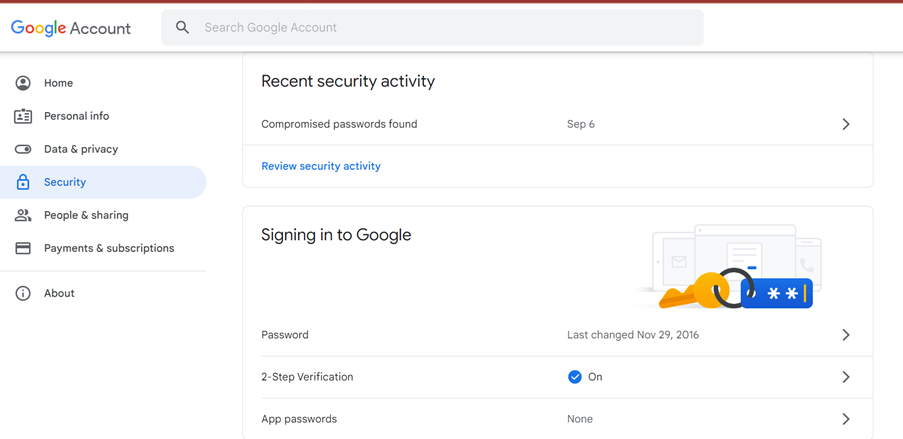
Once that is enabled, in the above screenshot go to the option that says “App passwords”. Select the options from the dropdown and click on ‘Generate’.
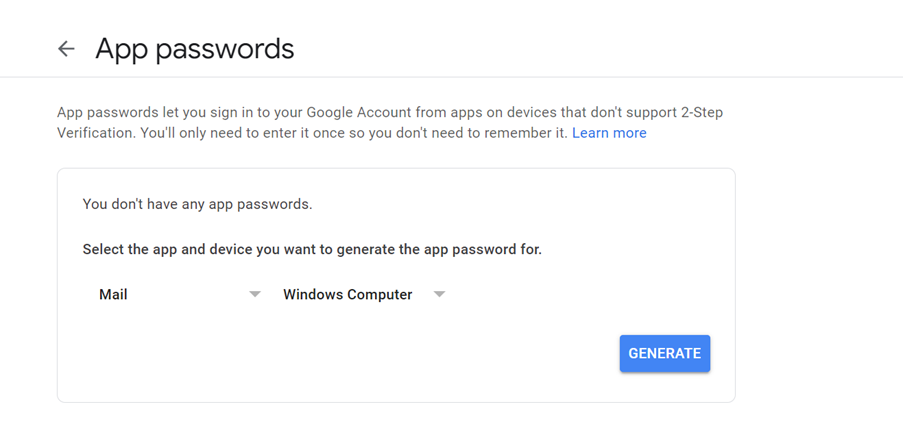
Once the password is generated, it will open a prompt that shows a 16-character “app password” similar to the screenshot below. Please make sure to copy this password somewhere as you won’t be able to view this password again in case required in the future. However, in case you don’t, you can always generate a new password and use that (which would be the ideal way, so the existing passwords don’t fall into the wrong hands).
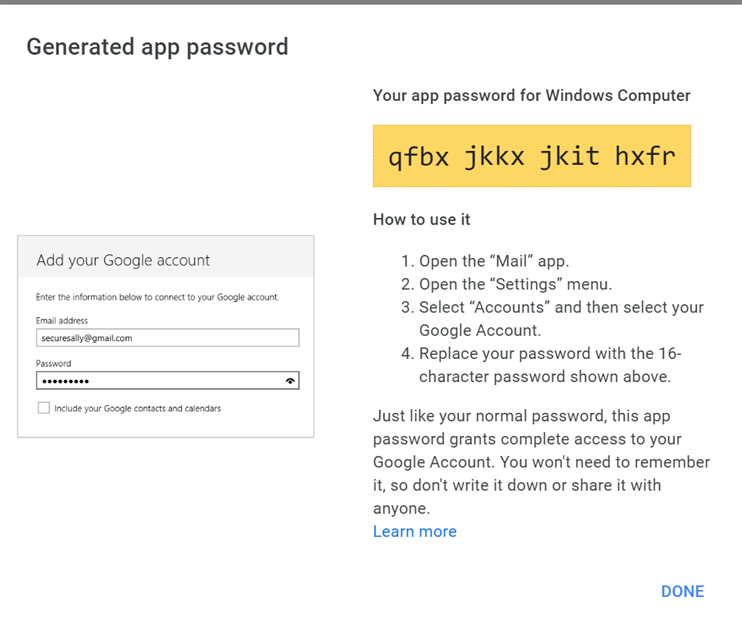
Once you have the app password, you can use this just like your normal password to configure your Outlook using the Google IMAP/POP/SMTP settings.
Please note that an existing app password can also be deleted in case you no longer need it. It would be a good practice to go through all the existing app passwords regularly and remove the ones that we no longer need in case this feature is used frequently.