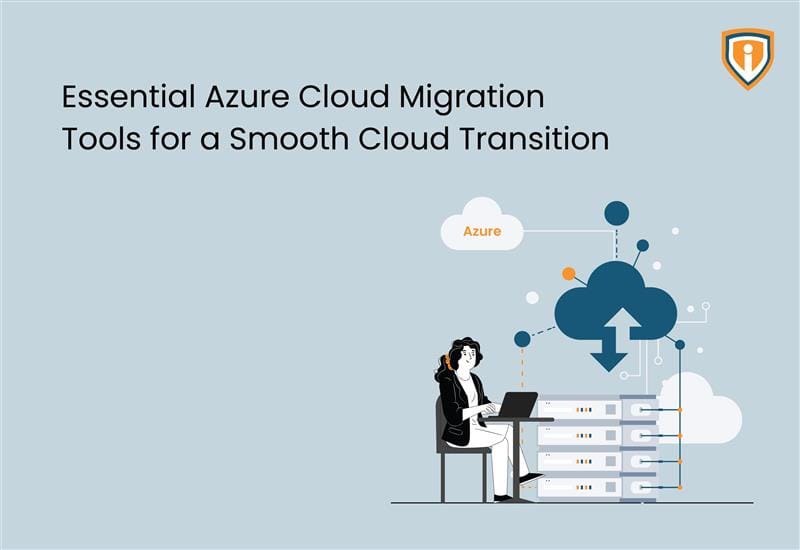This blog will show you a step-by-step process of how a script (linked below) can help you uninstall the Advanced Monitoring N-able agent from all devices in your network.
Below is the command we can use as a batch file extension in script creation, and it will remove (N-able) Advanced Monitoring Agent out of all the devices.
start “C:Program Files (x86)Advanced Monitoring Agentunins000.exe” /silent
Step by Step procedure to remove (N-able) Advanced Monitoring Agent using ConnectWise Automate
The user first needs to log in to Connectwise Automate > Automation > Script > View script > New > Script.


Main page: Name: Advanced Monitoring Agent Uninstall
Note: This script will uninstall Advanced Monitoring Agent on the specified computer.

Step 1: Select Function: Resend Software and select Save Step

Step 2: Select function: Execute the script and select Save Step
Script type: Batch
Script to Execute: start “C:Program Files (x86)Advanced Monitoring Agentunins000.exe” /silent
Script Parameter: keep blank
Script Credentials: Run as Local Agent
Variable: keep blank

Step 3: select function: Resend Software and select Save Step

Step 4: Select the function: IF Software Installed and select Save Step
App Name: Advanced Monitoring Agent
Label to Jump to or Steps to Skip: !: Success

Step 5: Select function: Script Note and select Save Step
Remark : Success

Step 6: Select the function: Resend Process List and select Save Step

Step 7: Select the function: Resend Service List and select Save Step

Step 8: Select the function: Script Log Message and select Save Step

Message: Advanced Monitoring Agent uninstalled successfully.
Select “Save”
Upcoming:
We keep uploading new blogs quite frequently on our website- keep an eye out for those.
Lastly, if you need help with more such IT Solutions, feel free to reach out to us. We’ll be happy to resolve your queries.