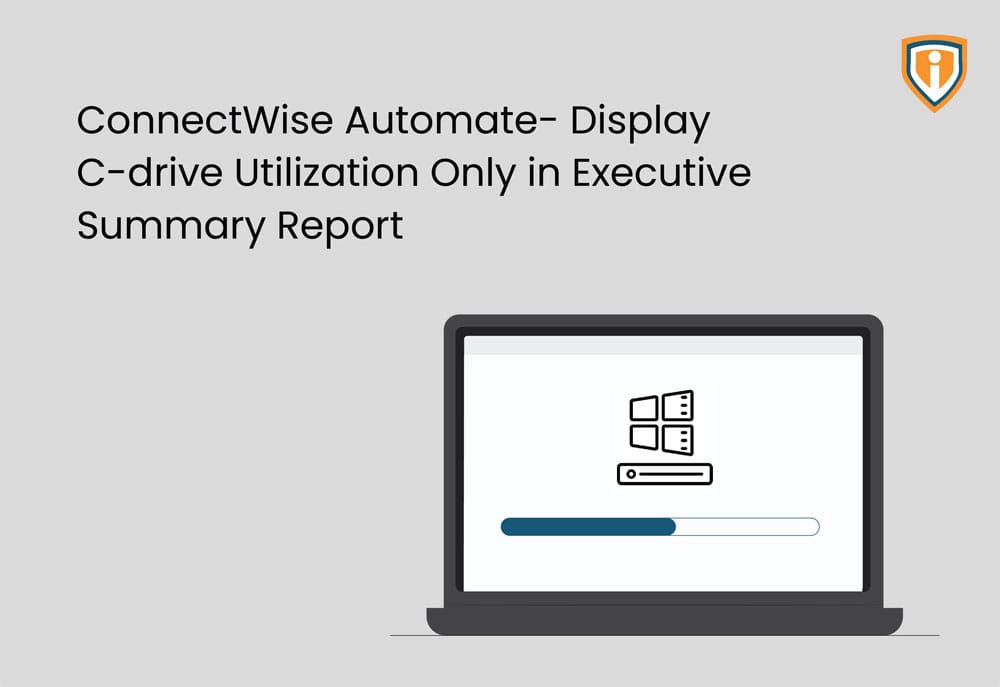Connectwise Automate -Executive Summary Report
If you’re using ConnectWise Automate RMM, and you want to change display C-drive utilization in the Executive Summary report, read further.
ConnectWise Automate RMM- formerly known as Labtech, is a popular brand for remote monitoring and management. The tool is said to help eliminate technician inefficiencies, automate IT Services, and much more.
The issue (change format of Workstation Drive Utilization in your Executive Summary Report):
In the Executive Summary Report generated by ConnectWise Automate, the Workstation drive utilization section displayed unwanted information. As you can see in the image below, the previous report showed Workstation Drive Utilization statistics of C-drives along with information of recovery drives (which was not needed). The 100% Drive Utilization may seem alarming to a viewer at first- which happened in the case of our client. They wanted us to work on this and wanted a solution where only the disk drive utilization of C Drives would show. After all, that was the information that mattered the most.

Our Solution for ConnectWise Automate C drive Utilization
In order to set this up, these were the steps that we followed:
- In the ConnectWise Automate Dashboard, open Report Center and select Report List on the left.
- Then, select subDriveUsage – which is a subreport used by the Executive Summary report.
- Click Edit report > Modify Report (which is at the bottom of the screen)
- Report Designer opens for the subDriveUsage report. Now, select Edit Data Source at the top.
- Here, you can view the Query Editor screen. You will want to add onto the Where SQL field so that it reads: DriveIsInternal = 1 AND Driveletter like ‘C’
- After this change has been done, click OK in the Query Editor screen.
- Now you will want to select Publish to Database at the top so this information can be published for the subDriveUsage report.
- Then, select the Executive Summary report from Report List and select Edit report > Modify Report.
- No further changes need to be made here. Finally, you can select “Publish to Database” and name it according to your preference. Here we have it as “Executive Summary without Recovery drives” with the Add New Report button.
Output:

Upcoming:
Lastly, if you need help with more such IT Solutions, feel free to reach out to us. We’ll be happy to resolve your queries.