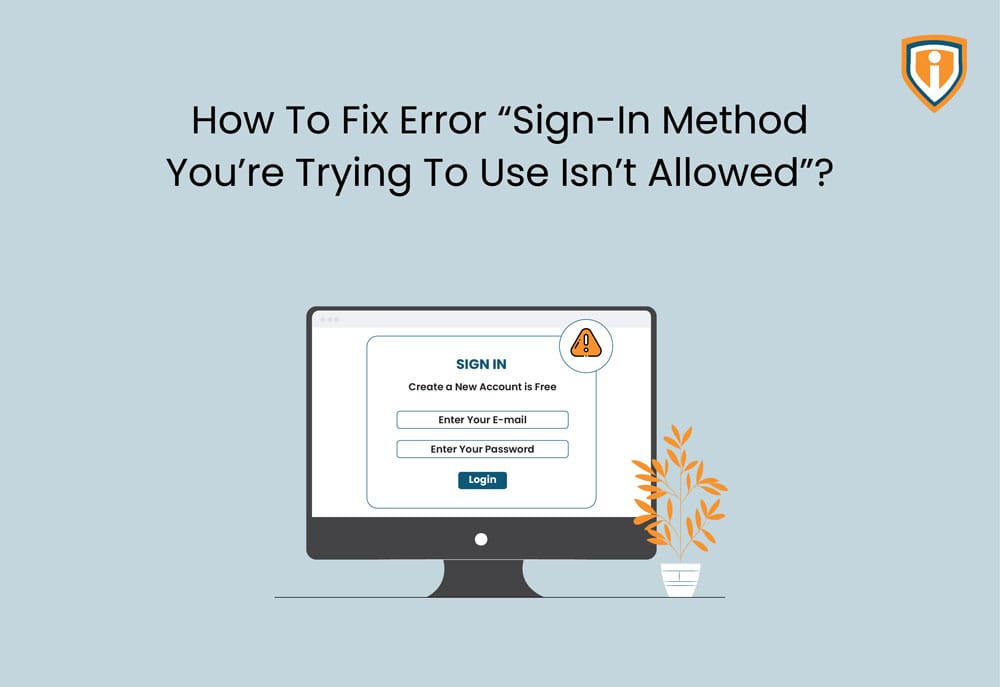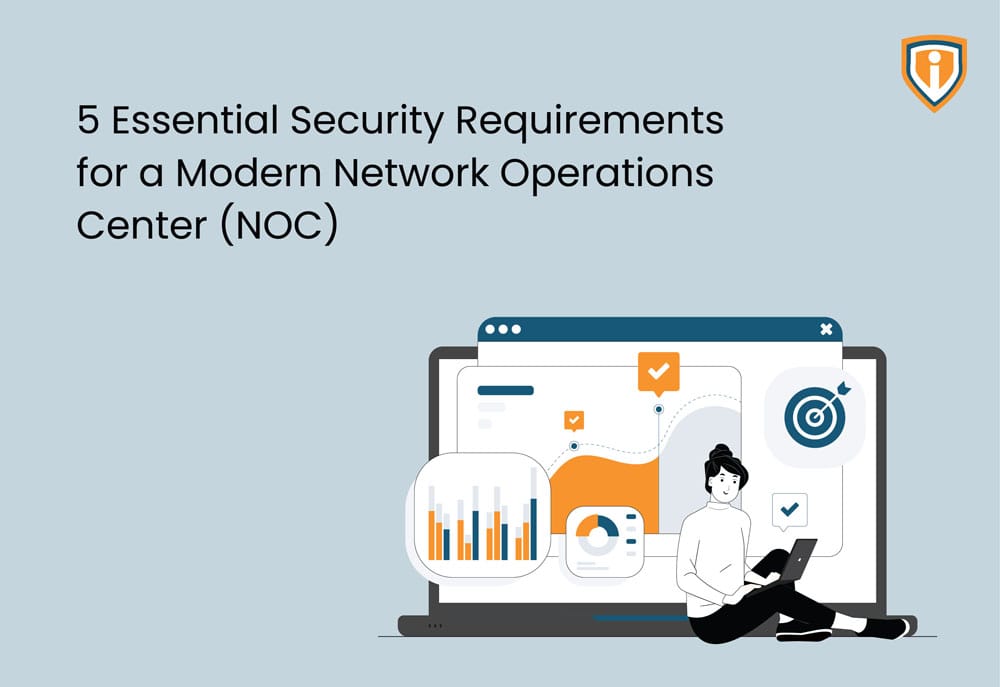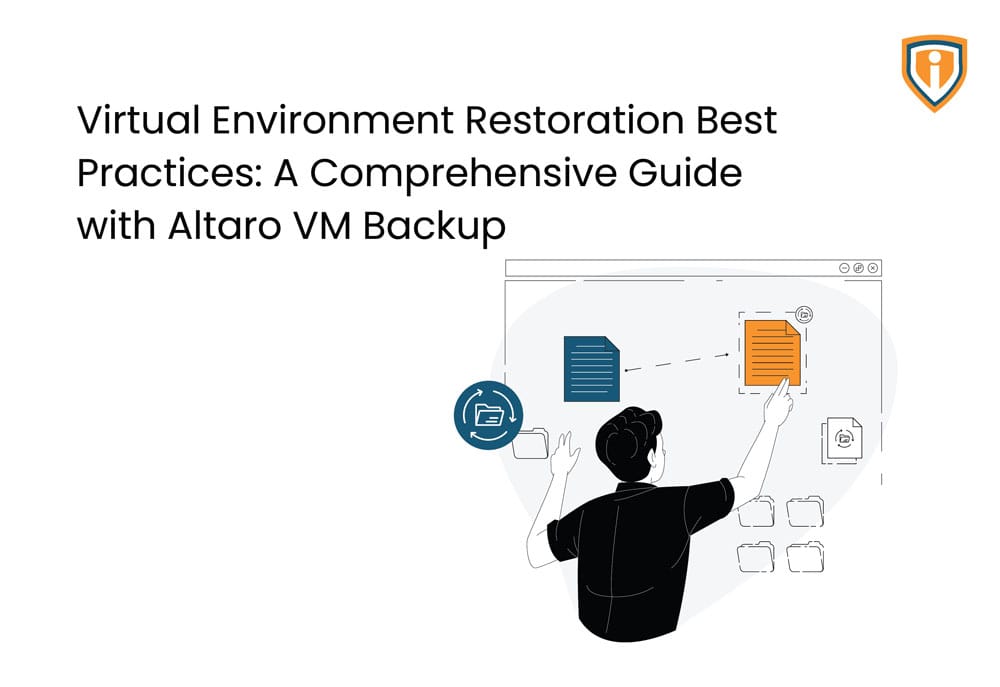Are you getting the error message “The sign-in method you’re trying to use isn’t allowed” when you try to log in to your Windows computer? If so, you’re not alone. This error can be caused by several things, with solutions to fix it. In this blog post, we’ll show you how to fix the “The sign-in method you’re trying to use isn’t allowed” error in just a few steps.

This can be done in 2 ways.
- Method (A): Allow log on locally
- Method (B): Deny log on locally
Method (A): Allow log on locally is a security setting that can be configured on a Windows server to grant access to specific user accounts or groups. When this setting is enabled, users who are members of the allowed group can log on to the server locally.
To resolve the error, follow below steps:
1.Open Run by Windows key + R. And type secpol.msc in the Run box. Press Enter to open the Local Security Policy window.

2. Expand the Security settings and click on Local Policies.

3. In Local policies,open User Rights Assignment.

4. Right Click on Allows log on locally and open properties.In properties you need to add that user, who is unable to connect or login with server.

5. At the ‘Allow log on locally Properties’ window, click on Add User or Group.

6. Enter the user name that you want to log on locally and click OK. Close the Local Group Policy Editor. Restart the server, or run the gpupdate /force command to apply the new group policy settings (without restart).
Method (B): “Deny log on locally” is a security setting that can be configured on a Windows server to restrict access to specific user accounts or groups. When this setting is enabled, users of the denied group will be prevented from logging on to the server locally.
1. Expand to Security Settings > Local Policies > User Rights Assignment. In the right pane, locate the policy named Deny log on locally. Double-click on it to modify.

2. At the ‘Deny log on locally Properties’ window, click on Remove that problematic user.

3. Remove the name of the user that you want to log on locally and click OK. Close the Local Group Policy Editor. Restart the server, or run the gpupdate /force command to apply the new group policy settings (without restart).