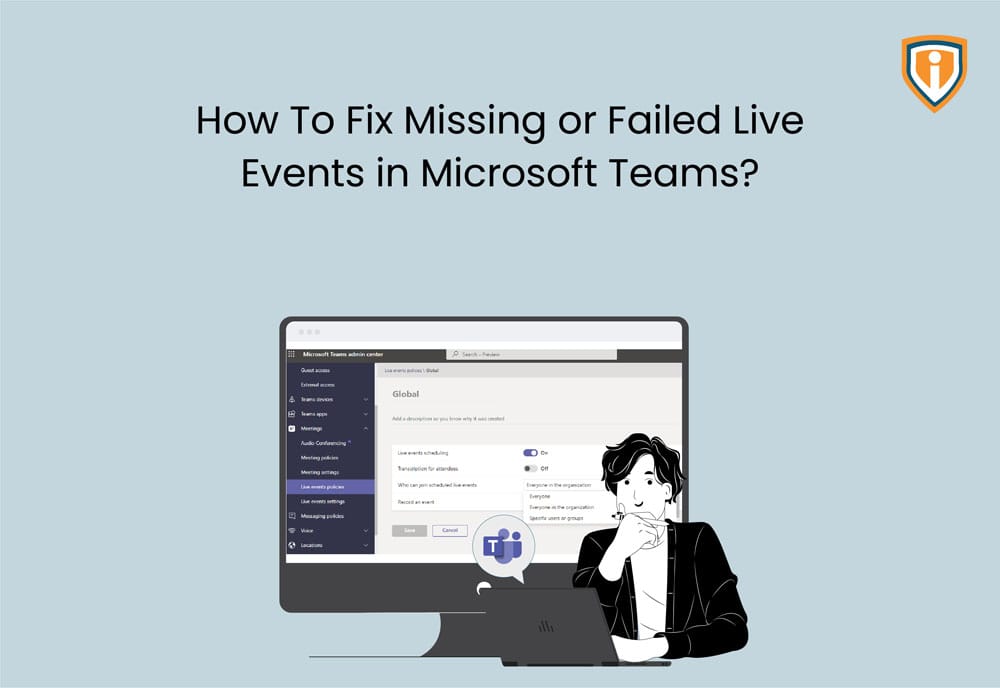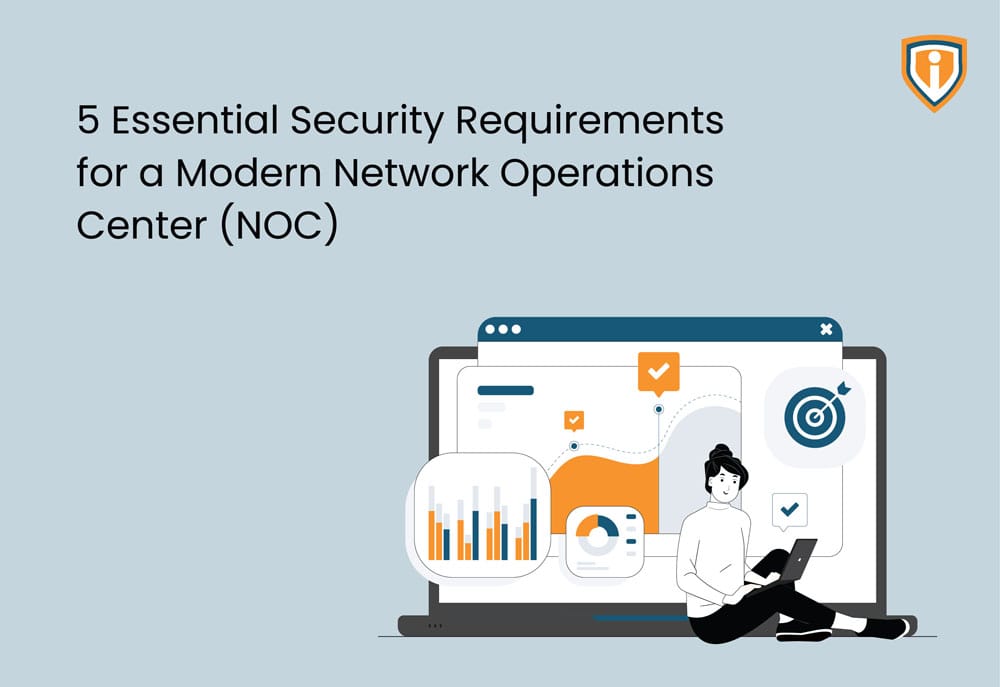Missing or malfunctioning Microsoft Teams Live Events is a serious problem that can interfere with your workflow. This problem can be caused by faulty internet or outdated software. Also, Live events are not being configured as publicly visible in the Admin Center. So if you too have encountered this problem, you are not alone. We’ll guide you through troubleshooting, creating, or changing a policy for the Live Events.
Process of Fix Missing or Failed Microsoft teams live events :
- You must modify Teams’ live event policies from the Admin Center in order to enable the Live Events functionality in your Microsoft Teams client and enable public meeting broadcasting. You must have access to the Microsoft Teams & Skype for Business Admin Center for your company in order to achieve this.
- Contact someone who has the access to Microsoft Teams & Skype for Business Admin Center and explain what needs to be done if you do not have access. You must: in order to make Teams Live Events accessible to the public
- Navigate to the Microsoft Teams Admin Center using a compatible web browser.
- Log in with your admin credentials.
- In the navigation pane on the left side of your screen, click on Meetings > Live event policies.
- Open the dropdown menu next to the “Attendee visibility mode” option.
- To select the option, click on “Everyone” in the dropdown menu.
- To save your changes, click the Save button.
- Once the new visibility policy for Teams Live Events has been synced with all clients and takes effect, all Teams users within the organization will be able to create Live Events and broadcast them for anyone to view.