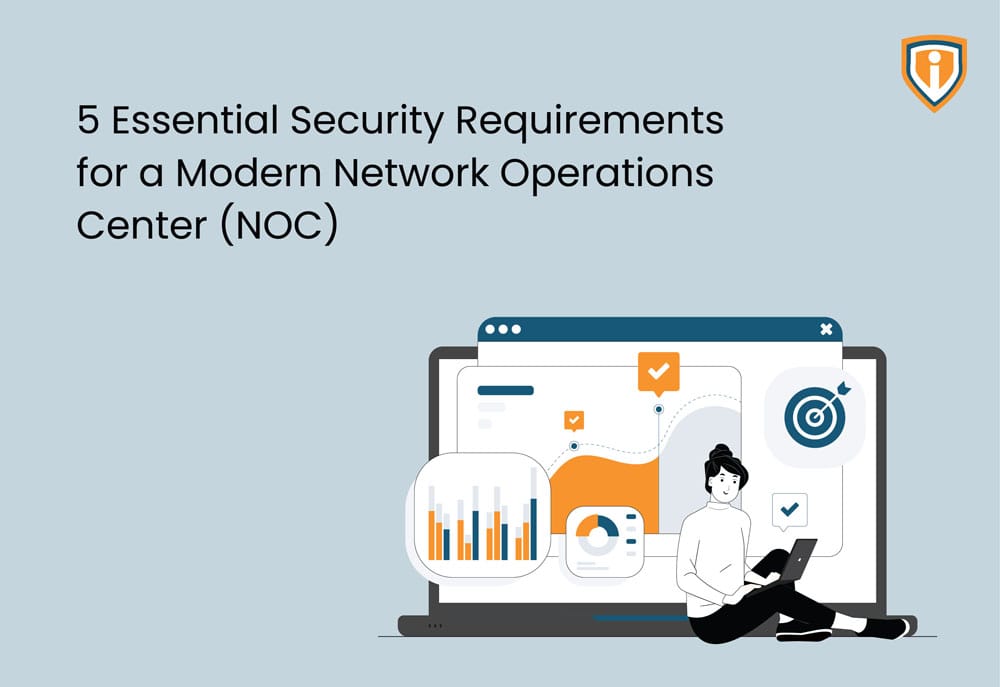The cloning process in VMware is a process in which you create an exact copy of your original virtual machine (VM). The new virtual machine is configured with the same virtual hardware, installed software, and other properties that were configured for the original virtual machine.
In this article, we will explain how to clone VM from existing VM.
Cloning VM from the existing VM
For those who are use VMware ESXI instead of VMware vSphere are have difficulties in creating new machines with the same setting and configuration.
It requires a lot of manual work and resources which is time-consuming.
So to save time and your resources, you can clone the VM.
To do this, you need the below prerequisites
Vmware ESXI Root Level User Access
Free the Disk Space as much as the VM which we need to copy
Steps to Perform
Login to the VMware ESXI with the Root user
Navigate to your virtual machine and go to the VM which you need to clone

Shutdown that VM and navigate to the Storage section

Locate the VM with the database browser

Create new directory.
And copy the .VMDK and .VMX and add it to the new directory.
VMX file is setting file is editable so we need to edit and make some changes required.
And VMDK is hard drive so do not make any changes to it
After downloading VMX file open that file with Word or notepad++ and use the option replace to find the old machine name and replace it with the new name

After that upload, that VMX file to the new directory.
And go to the Virtual Machines> Create/Register VM.

Select the option to “register an existing Virtual machine”.
Select the new directory and select the VMX file which you uploaded after that finish
Now we are able to see the new machine added to the VM list
After that, you will receive a pop-up asking the following

Select the option “I copied it” so It will give a unique mac address and identity
After that power on the VM and it will be the same as the old VM